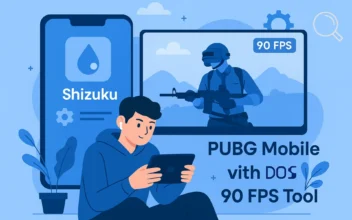Gamers GLTool App Review: Boost PUBG Mobile Performance and Unlock 90/120 FPS
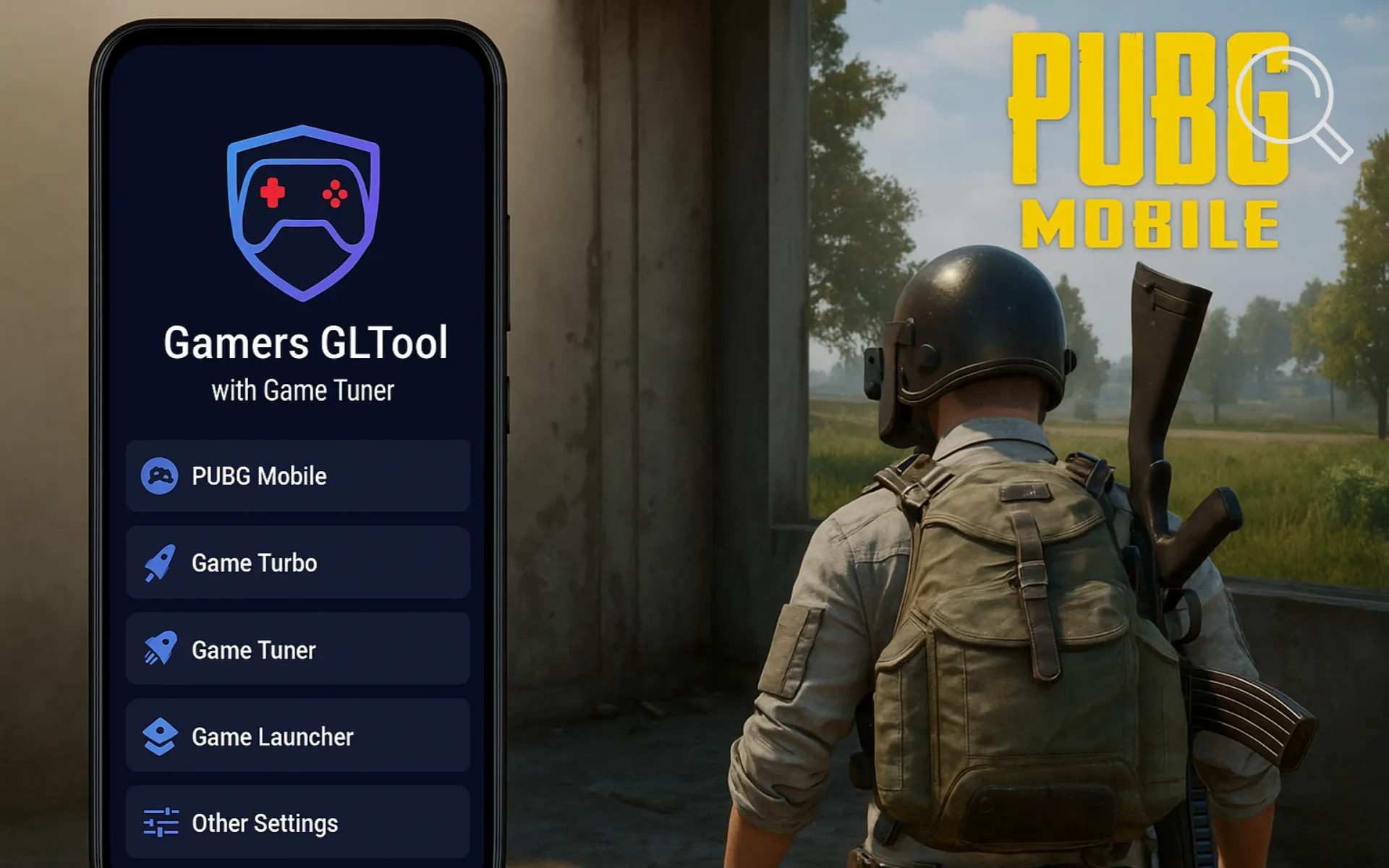
In recent years, mobile gaming has evolved dramatically, becoming more advanced and demanding. One of the most notable examples is PUBG Mobile, a game that requires consistent high performance to deliver a smooth, professional gameplay experience. While many modern smartphones feature powerful processors, some users still face issues like frame drops or overheating during extended gaming sessions. This is where Gamers GLTool with Game Tuner comes in — one of the best tools designed to enhance gaming performance and fine-tune graphics settings to match your device’s capabilities.
What is Gamers GLTool?
Gamers GLTool is a specialized app built for gamers that acts as an all-in-one assistant to optimize and customize game performance on Android devices. It offers professional tools to adjust graphics, FPS (frames per second), and resolution, while also cleaning RAM and improving internet connection stability during gameplay.
The app doesn’t require root access and uses official Android APIs to modify game performance settings through a clean, user-friendly interface. This makes it ideal for players who want smoother and more stable gameplay — especially in PUBG Mobile — without the risks associated with root or unsafe modifications.
Why Gamers GLTool is Essential for PUBG Players
PUBG Mobile is known for being quite demanding on mid-range devices, particularly when playing with high graphics settings or HDR mode enabled. Gamers GLTool helps you overcome these limitations by increasing FPS stability and allowing deeper customization than what’s available inside the game settings.
Using this app, you can unlock 90 FPS or even 120 FPS modes on supported displays, tweak shadow and lighting effects, and optimize GPU performance. It also offers a dedicated “Cooling Mode” to reduce temperature and power consumption during long gaming sessions.
Key Pros of Gamers GLTool
- Full graphics control: Adjust visual quality from Low to Ultra HD with ease.
- High FPS support: Unlock 60, 90, or even 120 FPS depending on your device’s hardware.
- Game Turbo mode: Automatically closes background apps and allocates CPU resources exclusively to your game.
- Temperature control: Smart cooling system helps keep your device from overheating.
- Network optimization: Reduces ping and improves stability for smoother online gameplay.
- Custom profiles for each game: Save different configurations for multiple games.
- No root required: Works perfectly on all modern Android devices without special permissions.
How to Use Gamers GLTool with PUBG Mobile
1. Install and Open the App
After downloading the app from Google Play, open it and you’ll see a list of installed games. If PUBG Mobile doesn’t appear automatically, you can manually add it to the list.
2. Select PUBG Mobile
Tap on the PUBG Mobile icon within the app to access its dedicated configuration page. Here, you can customize everything — from screen resolution and frame rate to texture and shadow quality.
3. Enable 90 or 120 FPS Mode
Under the “Graphics” tab, select your preferred FPS setting — 90 or 120, depending on your device’s capabilities. Keep in mind that some phones may still be limited to 60 FPS due to display refresh rate restrictions.
4. Activate Game Turbo Mode
The built-in Game Turbo feature closes unnecessary background processes and dedicates more RAM and CPU power to PUBG. You can also enable a “Do Not Disturb” mode to block notifications while gaming.
5. Launch PUBG Mobile from the App
Once you’ve configured your settings, tap Launch Game to start PUBG Mobile directly through Gamers GLTool. The app will automatically apply all optimizations before launching.
Is Gamers GLTool Safe to Use?
Yes. The app doesn’t modify internal game files or use any prohibited methods. It simply adjusts system and memory settings through legitimate APIs to boost performance. Therefore, it’s completely safe and won’t cause account bans — as long as you use the official version from Google Play and avoid external tweaks.
Tips for the Best PUBG Mobile Performance
- Keep your phone connected to a stable power source to maintain consistent performance.
- Avoid playing when your device is overheated.
- Close background apps before starting the game.
- Balance graphics quality and performance based on your device’s specs.
- Update both the app and the game regularly to ensure maximum compatibility.
Download Section
You can download Gamers GLTool with Game Tuner officially from Google Play via the link below:
Conclusion
Gamers GLTool with Game Tuner is an excellent choice for players who want to elevate their PUBG Mobile experience. With its intuitive interface and deep performance controls, you can achieve smoother gameplay and better graphics stability. Just remember to use its features wisely and understand what each option does to maintain system stability and avoid overheating.
FAQs about Gamers GLTool
Yes, it works perfectly without root access and uses official Android tools to enhance performance.
No. The app doesn’t alter any game files, making it completely safe and ban-free.
Yes, it supports 120 FPS on devices with high-refresh-rate displays, though performance depends on your hardware.
Absolutely. You can use it to optimize any game — including Free Fire or Call of Duty Mobile — for better performance.
Disclaimer: We can not guarantee that the information on this page is 100% correct.