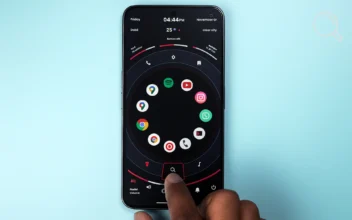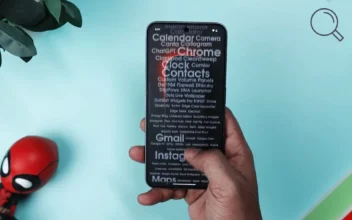Mico – Widget & Live Wallpaper: Stylishly Personalize Your Phone’s Screen

If you’re looking for an easy and stylish way to refresh your phone’s interface, Mico – Widget & Live Wallpaper gives you a complete set of tools to personalize both your home and lock screens with customizable widgets and live wallpapers — creating a look that reflects your taste and personality.
What Is Mico App?
Mico is one of the best personalization apps for smartphones. It offers a vast library of live and static wallpapers along with editable widget templates. With it, you can design a consistent and aesthetic setup — from wallpapers and icons to widgets for time, weather, battery, photos, and even music.
Why You Should Try It
- Combines elegant visuals with simplicity, making it perfect for all users.
- Provides multiple customization tools without needing extra apps.
- Gives you full control over the design of your home and lock screens.
Quick App Overview
- Name: Mico – Widget & Live Wallpaper
- Category: Personalization
- Supported Systems: Android & iPhone
- Concept: Create a unified design with live wallpapers and widgets that fit your personal style.
Pros
- Massive library of high-quality static and live wallpapers.
- Includes useful widgets like clock, weather, battery, and music controls.
- Upload personal photos to design your own custom widgets.
- User-friendly interface suitable for beginners and advanced users alike.
- Regular updates and new content added frequently.
- Battery optimization settings for wallpaper animations and widget updates.
- Supports customization for both the home and lock screens.
Cons
- Live wallpapers can slightly increase battery consumption on some devices.
- Free version includes ads.
- Certain features require a premium subscription.
- Low-end devices may experience lag with heavy animations.
- iOS version offers fewer customization options compared to Android.
How to Download the App
You can easily download the app from the official stores using the links below:
- For Android (Google Play): Download Here
- For iPhone (App Store): Download Here
How to Use Mico Step-by-Step
1) Setting Up Wallpapers
After launching the app, go to the Wallpapers section and choose between live or static options. Browse through the collection, select your favorite, then tap “Set as Wallpaper” to apply it to your home screen, lock screen, or both.
2) Creating Widgets
Go to the Widgets section and pick the type you want — such as a clock, weather, or music widget. Customize colors, fonts, and backgrounds, then add it to your home screen by long-pressing an empty space and selecting “Add Widget.”
3) Building a Complete Theme
Choose a color palette that matches your wallpaper, then design widgets in the same tones for a cohesive look. You can also adjust transparency and sizing to fit your screen layout perfectly.
4) Optimizing Battery and Performance
If you notice increased battery usage, switch to static wallpapers or reduce animation effects. You can also disable auto-updates for widgets to minimize background activity.
5) Extra Tips
- Use the photo widget to showcase your favorite memories with stylish frames.
- Stick with minimal wallpapers if you use many widgets to avoid clutter.
- Start with ready-made templates available within the app to design faster.
Conclusion
In summary, Mico – Widget & Live Wallpaper is a fantastic choice for anyone who loves personalizing their phone. It offers a perfect mix of beauty, flexibility, and simplicity. While it has minor drawbacks like battery use or some premium content, the overall experience is enjoyable and worth trying.
Have you tried this app yet? Share your thoughts in the comments and tell us how you customized your phone’s interface!
Disclaimer: We can not guarantee that the information on this page is 100% correct.