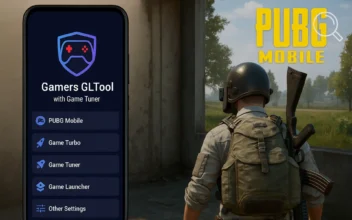Shizuku App Guide: Enable iPad View & Boost FPS to 90/120 in PUBG Mobile
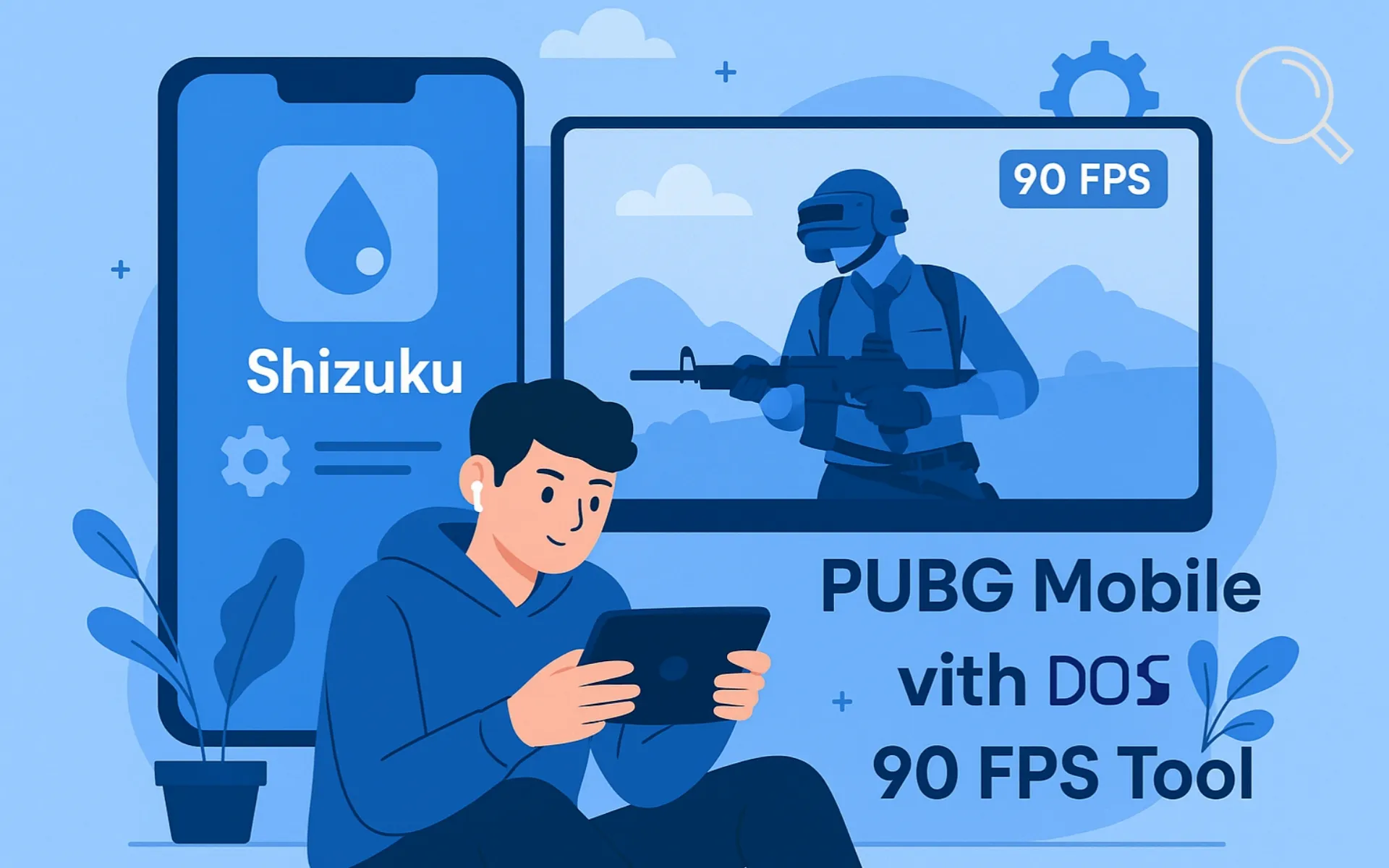
In the world of mobile gaming, achieving a smooth and seamless gaming experience has become a top priority — especially for competitive titles like PUBG Mobile. With the game’s frequent updates adding new features and tightening system restrictions, players are constantly searching for safe and effective ways to enhance performance and unlock additional options such as the iPad view and higher frame rates (90 or even 120 FPS). This is where the combination of Shizuku and 90 FPS Tool comes in, offering a powerful yet safe method to boost your gameplay — all without root access.
What is the Shizuku App?
Shizuku is an advanced Android utility that allows apps to access system-level ADB commands securely — without requiring root access. In simple terms, Shizuku creates a bridge between your phone and the Android system, enabling certain apps to execute privileged commands like adjusting graphics configurations or unlocking hidden system features — but only with the user’s explicit permission.
Developed by independent Android developers, Shizuku has become a go-to tool among enthusiasts who love deep customization and performance tweaks. Within the PUBG Mobile community, it’s now widely used to safely enable tools like the 90 FPS Tool without altering any game files or violating terms of service.
What is the 90 FPS Tool?
90 FPS Tool is a graphics optimization app designed specifically for mobile games such as PUBG Mobile. It allows you to unlock higher frame rates (90 or even 120 FPS) and enable the popular iPad View mode, which provides a wider field of vision and a more immersive perspective during gameplay.
Normally, PUBG Mobile restricts frame rates to 30 or 60 FPS depending on your device’s hardware and display. However, when paired with Shizuku, the 90 FPS Tool can safely bypass this limitation using Android’s official system interface, without modifying any internal game files.
Why Use Shizuku with 90 FPS Tool?
- Shizuku grants temporary elevated permissions to tools like 90 FPS Tool — no root required.
- It communicates directly with Android’s API through ADB for a fully secure process.
- Enabling 90 FPS or iPad View becomes stable and automatic, without manual command inputs.
- It’s 100% safe for your system and game since it doesn’t alter or patch game files directly.
How to Use Shizuku with 90 FPS Tool to Enable iPad View and 90/120 FPS
1. Install the Required Apps
Start by downloading and installing both Shizuku and 90 FPS Tool from the Google Play Store (download links are available below). Make sure to use the latest versions for full compatibility.
2. Activate Shizuku via ADB or Developer Options
Once installed, open Shizuku and you’ll find two ways to activate it:
- Via PC (ADB Connection): Connect your phone to a computer, open the Command Prompt, and enter the command displayed in the app, such as:
adb shell sh /sdcard/Android/data/moe.shizuku.privileged.api/start.sh - Via Wireless Debugging: If your device runs Android 11 or higher, you can activate it directly from the Developer Options menu — no cable needed.
3. Grant Shizuku Access to 90 FPS Tool
After starting Shizuku, open the 90 FPS Tool app. It will automatically prompt you to grant access through Shizuku. Approve the request — this securely links both apps together.
4. Adjust Frame Rate and iPad View Settings
Inside 90 FPS Tool, you’ll find several configuration options such as:
- Graphics Level: Choose “Smooth + 90 FPS” to unlock 90 frames per second.
- iPad View: Enable this option to enjoy a wider screen layout and enhanced visual field.
- HDR / Ultra HD: You can also toggle these settings if your device supports them.
5. Save Settings and Launch the Game
Once your settings are applied, tap “Apply” or “Save”, then launch PUBG Mobile either from within the tool or manually. You’ll immediately notice smoother gameplay at 90 or 120 FPS, along with the expanded iPad-style view for a more competitive edge.
Is It Safe to Use Shizuku and 90 FPS Tool?
Yes — this method is completely safe because it doesn’t modify or inject anything into the game’s internal files. Shizuku only provides temporary elevated permissions using Android’s official command interface (ADB). When used correctly, this process won’t trigger account bans or system issues.
Tips for Best Performance
- Use a reliable USB cable when connecting Shizuku via ADB to avoid connection drops.
- Close background apps before launching PUBG Mobile to free up RAM.
- Keep your phone cool — use an external cooler if you’re playing at 90 or 120 FPS.
- Avoid third-party modded tools not available on Google Play to ensure safety.
Download Section
You can download both official apps directly from the Google Play Store below:
Download the Shizuku app from Google Play
Download the 90 FPS Tool app from Google Play
Conclusion
By combining Shizuku with 90 FPS Tool, PUBG Mobile players can unlock a smoother and more professional gaming experience — all without rooting their devices or using unsafe tools. This setup enhances visual performance, stability, and control with the added benefit of the iPad-style view. However, always use official app versions and follow safe activation steps to avoid any issues.
FAQ: Shizuku & 90 FPS Tool
No. Shizuku doesn’t need root access — it uses Android’s official ADB interface to grant temporary permissions.
As long as you use it through Shizuku without modifying game files, it’s completely safe and won’t trigger a ban.
Yes, Shizuku works with many system-level apps that require advanced Android permissions or ADB functions.
It depends on your screen resolution and aspect ratio, but most modern phones can support it through 90 FPS Tool.
Disclaimer: We can not guarantee that the information on this page is 100% correct.