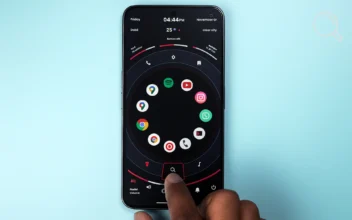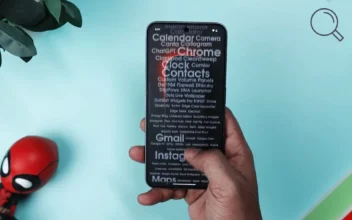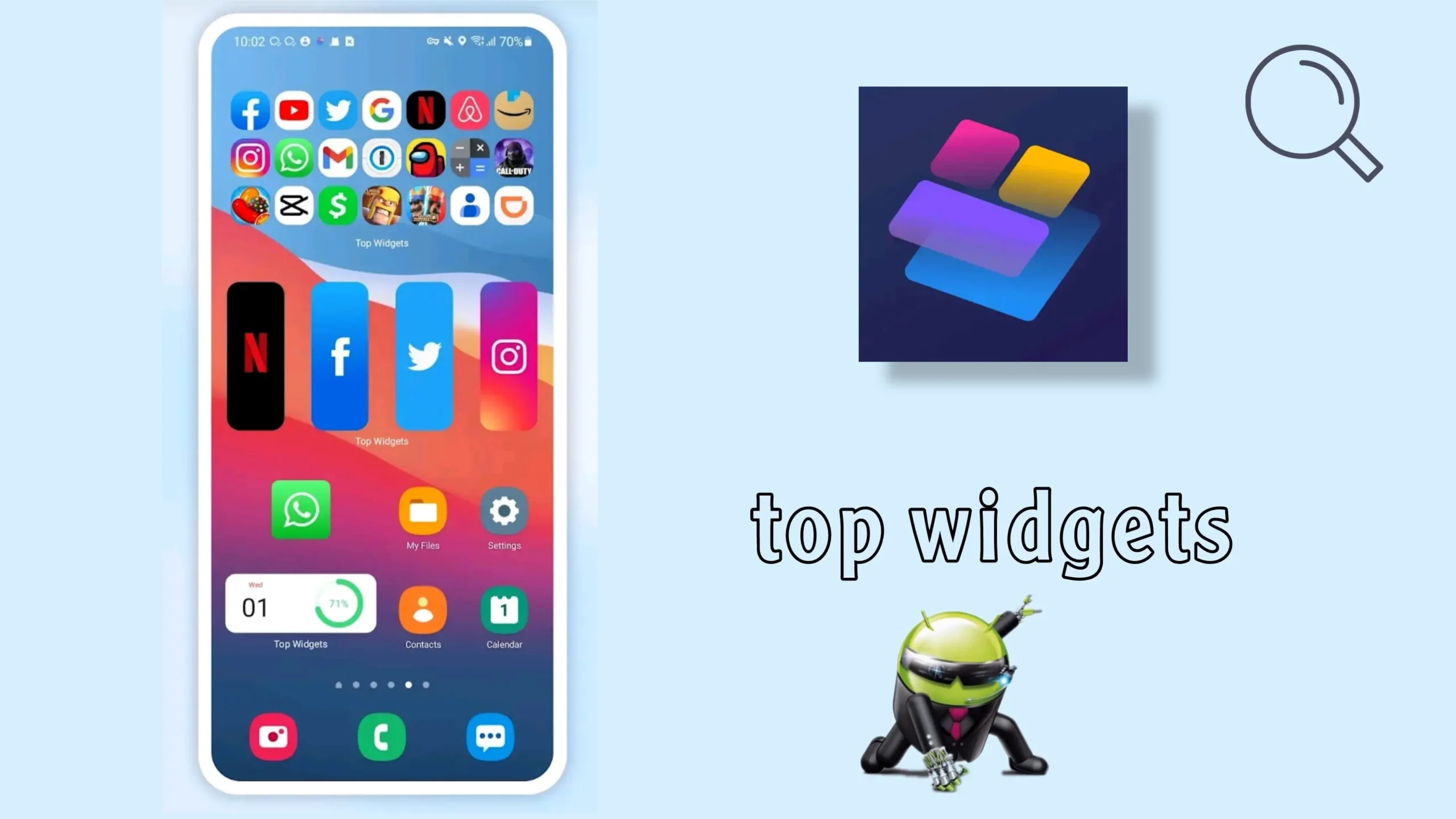
Customize Your Android Like a Pro: A Complete Guide to the Top Widgets App
As smartphone interfaces continue to evolve, customizing the home screen has become essential for users seeking a blend of aesthetics, organization, and quick access to key information. One app that’s made a strong impression in this space is Top Widgets—a powerful tool that offers a seamless and visually rich customization experience for Android users.
In this article, we’ll take a deep dive into everything you need to know about Top Widgets, including its key features, how to use it, expert tips, and how it compares to the competition.
What Is Top Widgets?
Top Widgets is a customization app that lets users create and personalize widgets for their Android home screen. It includes a wide variety of widget types, such as clocks, calendars, weather info, battery status, photo displays, notes, and much more.
While the app is inspired by the iOS aesthetic, it smartly blends that sleek design with Android’s signature flexibility—making it a top choice for users who want both simplicity and full control.
Key Features of Top Widgets
1. Extensive Library of Ready-to-Use Widgets
The app comes packed with a huge collection of pre-designed widgets. Whether you want a minimal clock widget or a fully loaded system info dashboard, there’s something for everyone.
2. Advanced Customization Options
Top Widgets allows deep customization for every element:
- Change widget background and colors
- Choose from various fonts and adjust sizes
- Use your own images as widget backgrounds
- Personalize content like weather, battery level, or date
3. Real-Time System Information Widgets
Monitor key system data at a glance, including:
- Battery level
- Storage space
- Data usage
- Internet speed
- Daily step count
This makes the app not just stylish, but also incredibly functional.
4. Support for Photos and App Shortcuts
Photo widgets let you display personal images, icons, or even animated GIFs. You can also link widgets to apps, enabling one-tap shortcuts.
5. Dynamic and Animated Widgets
Top Widgets supports visual effects like content that changes based on time or user interaction—making your home screen feel more alive and responsive.
How to Use Top Widgets on Android
Step 1: Download the App
Head to Google Play and search for Top Widgets. Make sure you’re downloading the official version from the verified developer.
Step 2: Browse the Templates
Once inside the app, explore the wide range of ready-made templates categorized by type—clock, weather, system, photos, and more.
Step 3: Customize Your Widget
After selecting a template, you can personalize it:
- Change background colors
- Select your preferred font
- Adjust data sources and displayed content
- Add custom images from your gallery
Step 4: Add the Widget to Your Home Screen
When you’re ready:
- Long-press on an empty area of your home screen
- Tap “Widgets”
- Scroll to find Top Widgets
- Drag your desired widget to the screen
- Choose the custom design you created
Best Widget Types to Try
- Clock Widgets: Digital or analog with stylish designs
- Weather Widgets: Shows temperature, conditions, and your location
- Photo Widgets: Rotate through your favorite images
- Health Widgets: Track steps or calories burned via Google Fit
- System Info Widgets: Display battery level, RAM usage, internet speed
Who Is This App Best For?
- Users who love customizing every detail of their phone
- Fans of clean, elegant design
- People who want quick access to system or weather data
- Theme and aesthetic enthusiasts
Drawbacks (for Transparency)
- Some advanced features and templates are locked behind a premium version
- Currently doesn’t support fully interactive widgets (e.g., scrollable content)
- Arabic localization isn’t perfect in all sections
Download Top Widgets on Google Play
Final Verdict: Is It Worth It?
Absolutely. Top Widgets strikes an impressive balance between beauty and usability. Whether you’re a beginner or a customization veteran, you’ll find this app intuitive, fun, and powerful. In just a few minutes, you can transform your Android home screen into something uniquely yours—no tech skills required.
Disclaimer: We can not guarantee that the information on this page is 100% correct.